While your eXperiBot is charging, it cannot be used with the eXperiBot Blockly app.
Robot construction kit
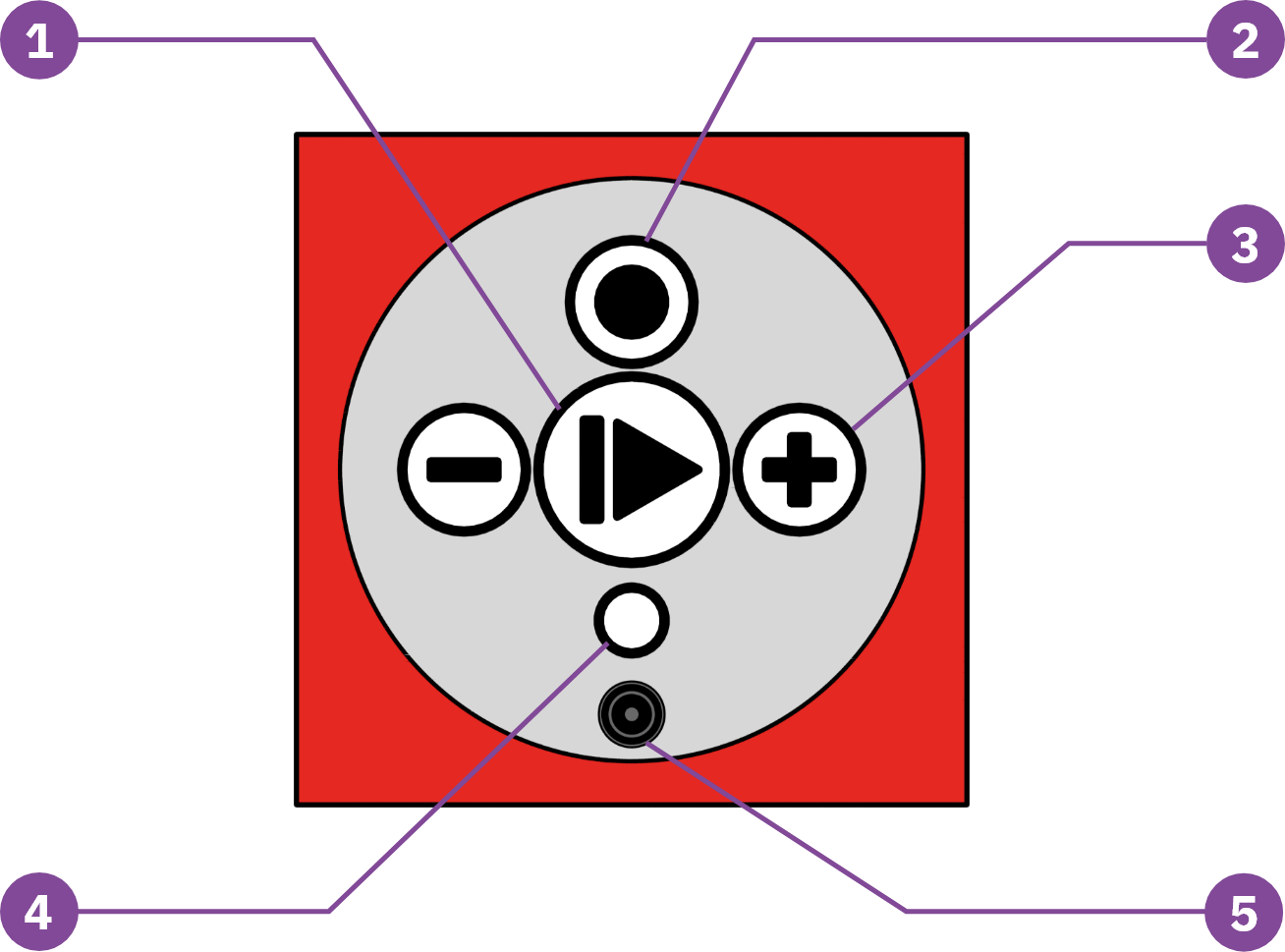
- Play button
Press and hold the play button to turn your eXperiBot on and off. You can also start the programs you have previously loaded onto your eXperiBot using the eXperiBot Blockly app by briefly pressing the button. - Action button
This button currently has no function. - Plus and minus buttons
If your eXperiBot can no longer be switched off, you can force a restart by pressing the plus and minus buttons simultaneously for eight seconds. - Status LED
The Powerbrain can use the color of the LED to indicate different states. For more information, see Statuses and modes. - Charging socket
Connect the power supply here to charge your eXperiBot. For more information, see Charging the eXperiBot.
Statuses and modes
The color of the status LED on the Powerbrain indicates which mode your eXperiBot is in:
- Green
The eXperiBot is switched on and ready for use. - Blue
The eXperiBot is connected to the eXperiBot Blockly app via Bluetooth. - Light blue
The eXperiBot is connected to the eXperiBot Blockly app via Bluetooth and is currently running a program. - White
The eXperiBot is not connected to the eXperiBot Blockly app and is running the last program it ran. - Yellow flashing
The eXperiBot is charging. - Yellow
The eXperiBot is fully charged. - Pink
The eXperiBot is in update mode or needs to be restored. - Pink flashing
The eXperiBot is being updated.
Connecting modules
eXperiBot modules are connected and separated from each other by a twisting motion.
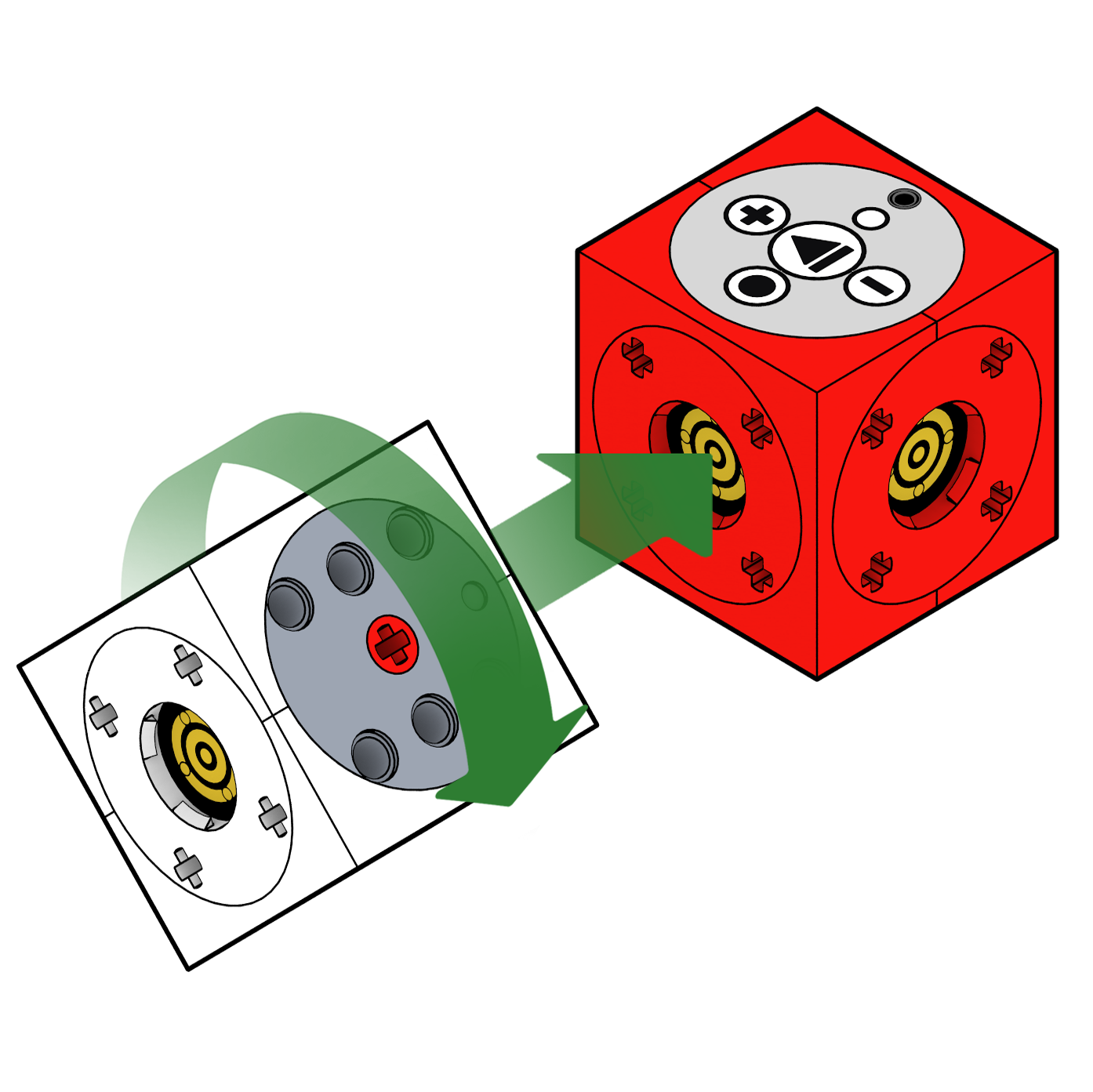
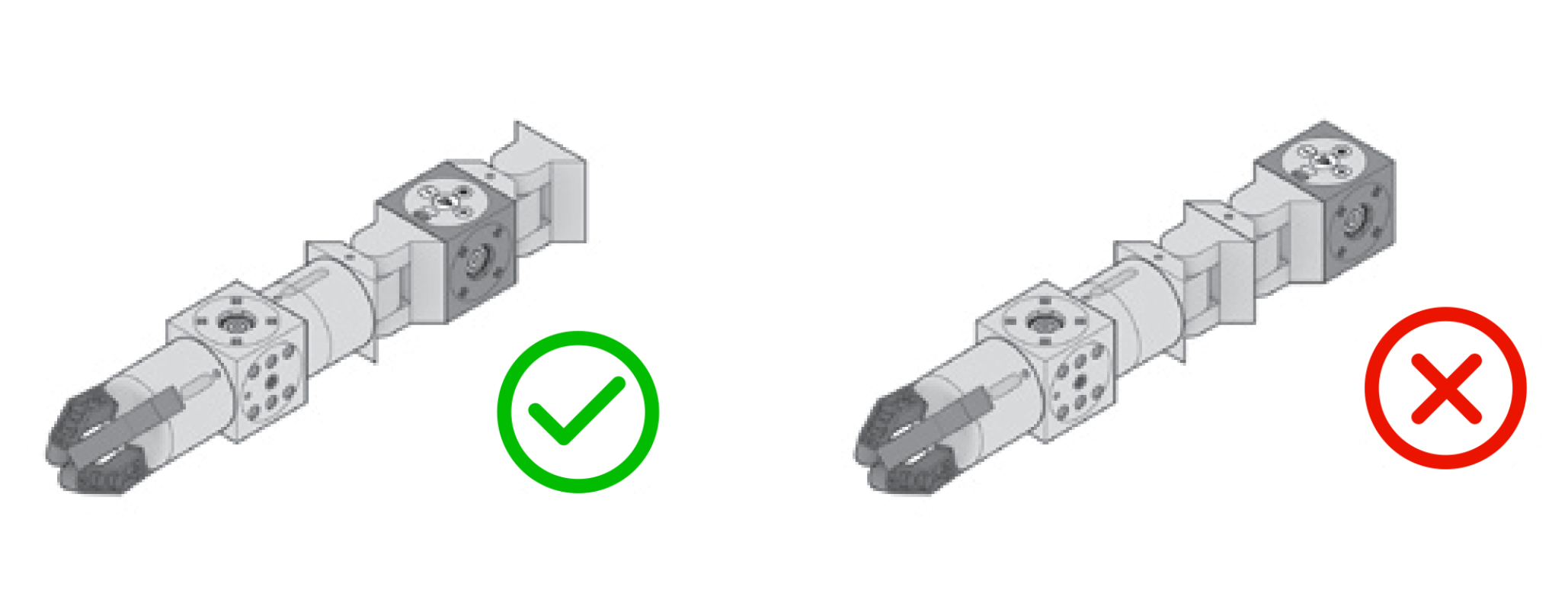
Please ensure that you do not connect more than 4 movement modules or 6 modules in total to the same side of the Powerbrain. This can cause malfunctions due to the large distance.
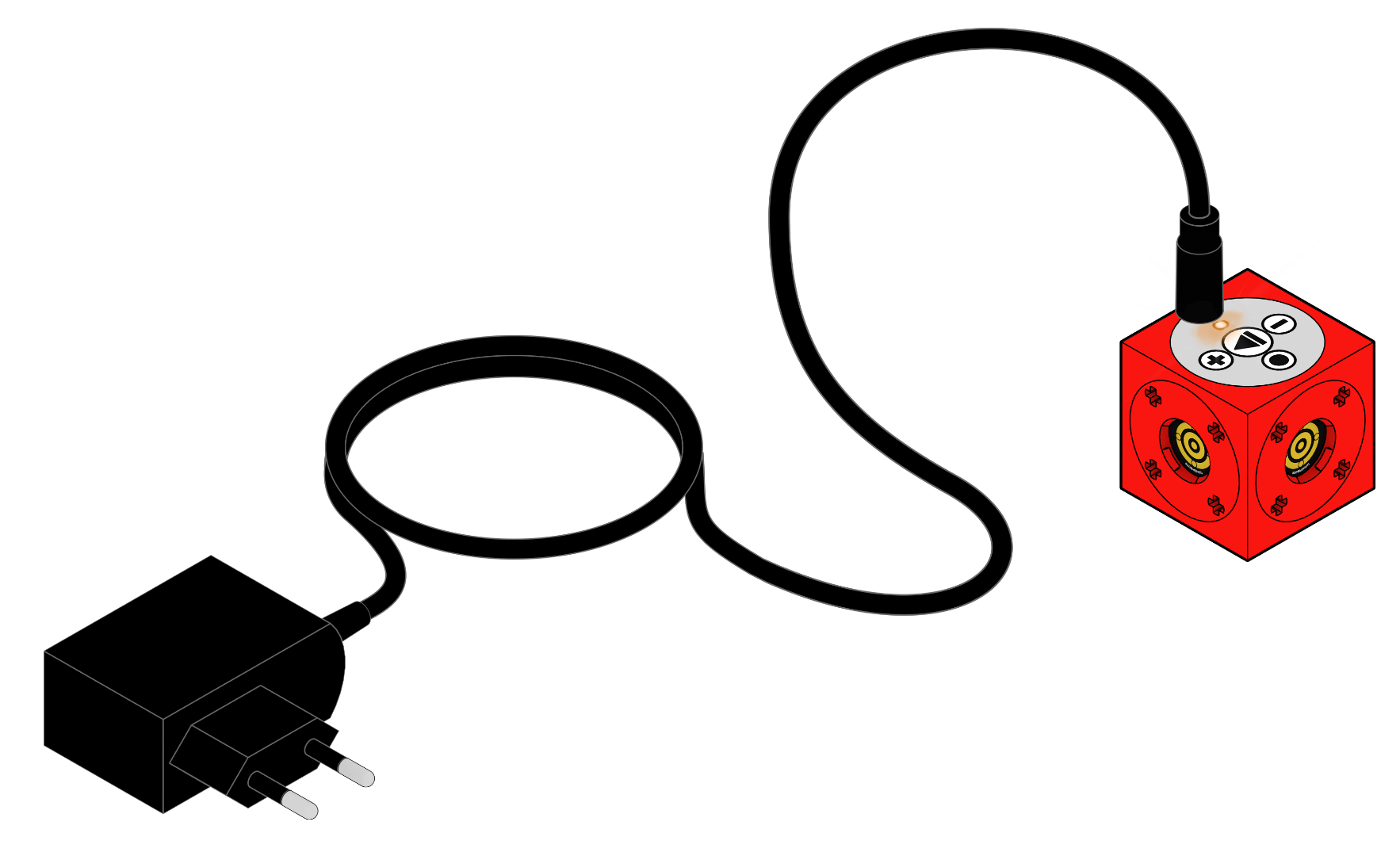
To charge your eXperiBot, please use the 9V power supply included in the scope of delivery. After charging the eXperiBot for 30 minutes, you can already use it for 60 minutes. During the charging process, the status LED of the Powerbrain flashes yellow.
To maximize the battery life, you should charge your eXperiBot regularly for several hours until the status LED is solid yellow. The eXperiBot will automatically turn off after a certain period of time when not in use.
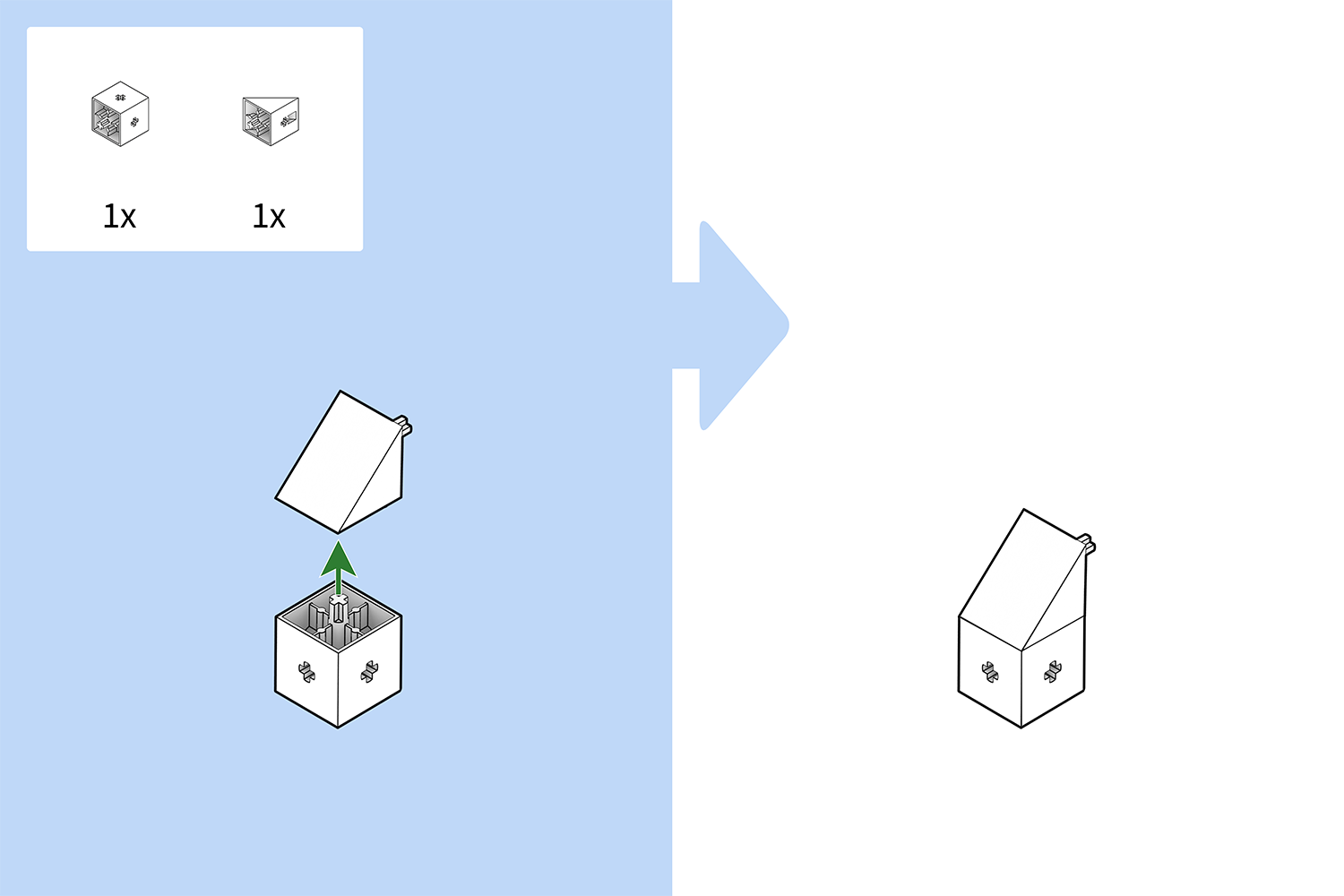

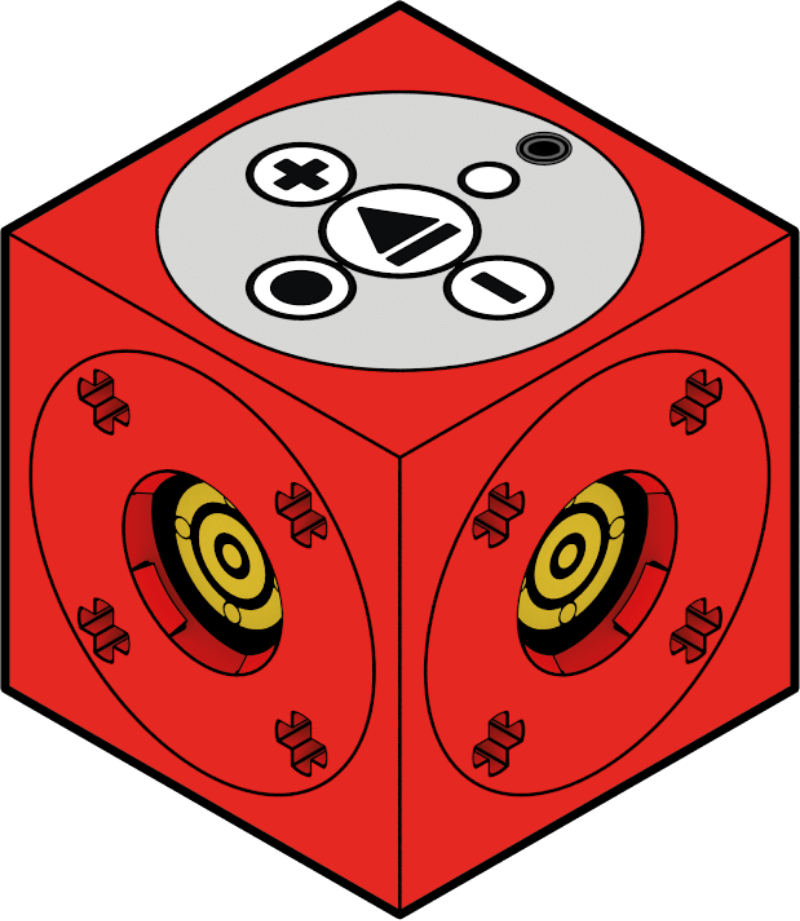
The Powerbrain is the heart of your eXperiBot. It contains the microprocessor, the battery, the Bluetooth antenna and a gyroscope. The Powerbrain controls all other modules and can be programmed with the eXperiBot Blockly app.
Since the Powerbrain is the heart of the eXperiBot, the terms “eXperiBot” and “Powerbrain” are interchangeable. For example, the app says “Connect eXperiBot” when the connection is actually made with the Bluetooth antenna in the Powerbrain.
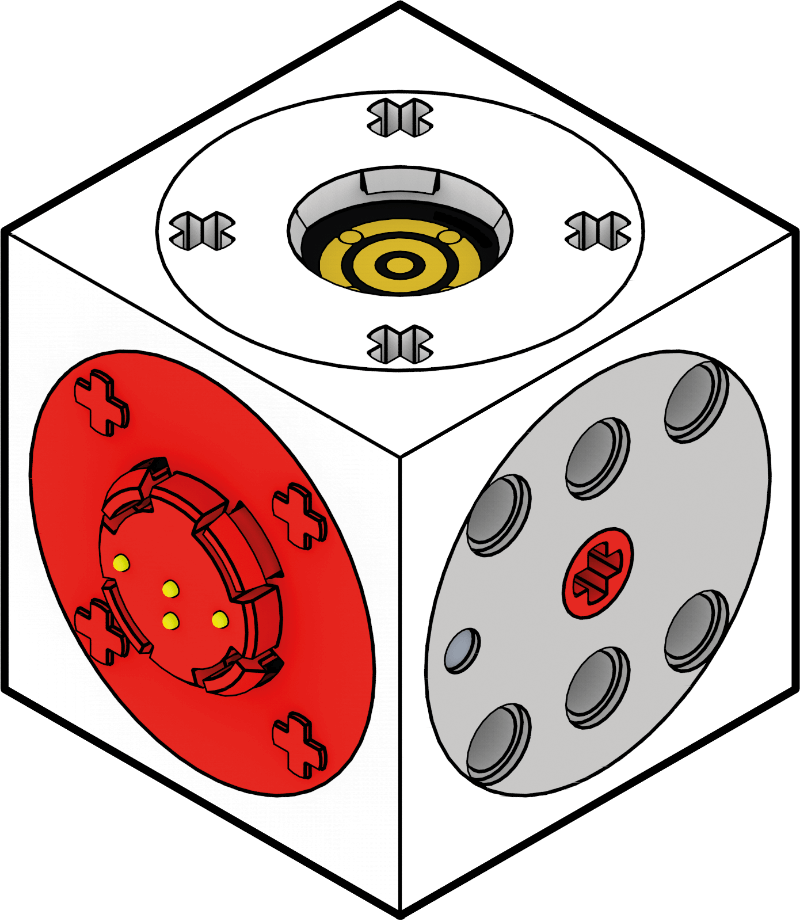
The Motor module contains two motors. One motor has a red axle, the other a blue one. If the robot moves in the wrong direction, you can either adjust the programming or turn the motor module around.
If your eXperiBot does not drive straight ahead, even though you have selected the same speed for the red and blue axles, try adjusting the speeds of the axles individually. Since the motors are not synchronized and one motor does not know what the other is doing, this can cause such deviations.
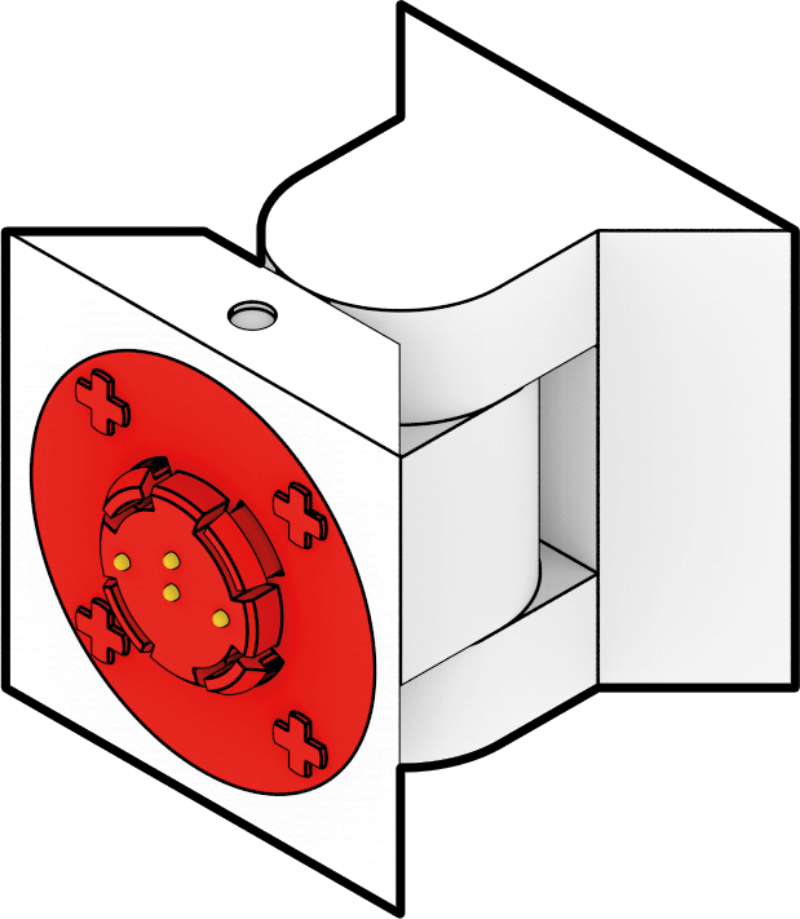
The Pivot is a module that can move through 180° like a hinge. In the programming interface, you can specify an exact angle between -90° and 90° for the Pivot module. You can also output the current angle of the Pivot module, for example to program a simple joystick.
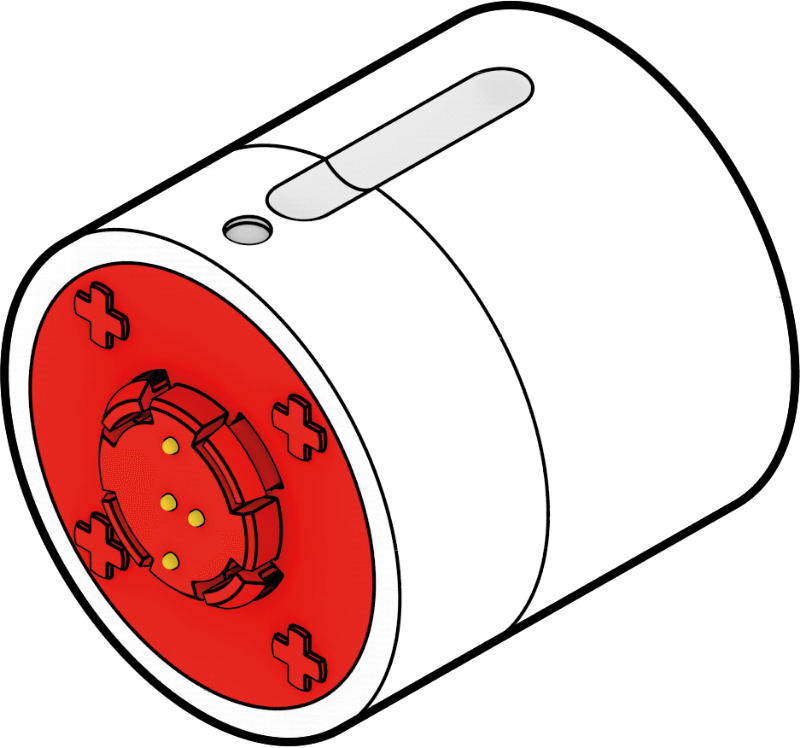
The Twister module can rotate 180°. Together with the Pivot module, this means that the robot can move in many different directions. The Twister module is similar to the Pivot module in terms of functionality.

The Grabber module has gripper arms that can be used to grasp objects. In combination with other modules, such as the Pivot module, you can grasp objects and transport them from one place to another. The uniform plug-in connection also allows you to replace the arms of the Grabber module with Cubies.

The Multisensor module combines a variety of sensors. The sensor unit in the middle detects distance, colors and light intensity.
In addition, the module has two infrared sensors on the left and right. These detect differences in brightness, among other things, and can be used very well for line tracking due to their positioning.
The help texts for the respective programming blocks in the eXperiBot Blockly app explain which sensor of the Multisensor module is responsible for which task.
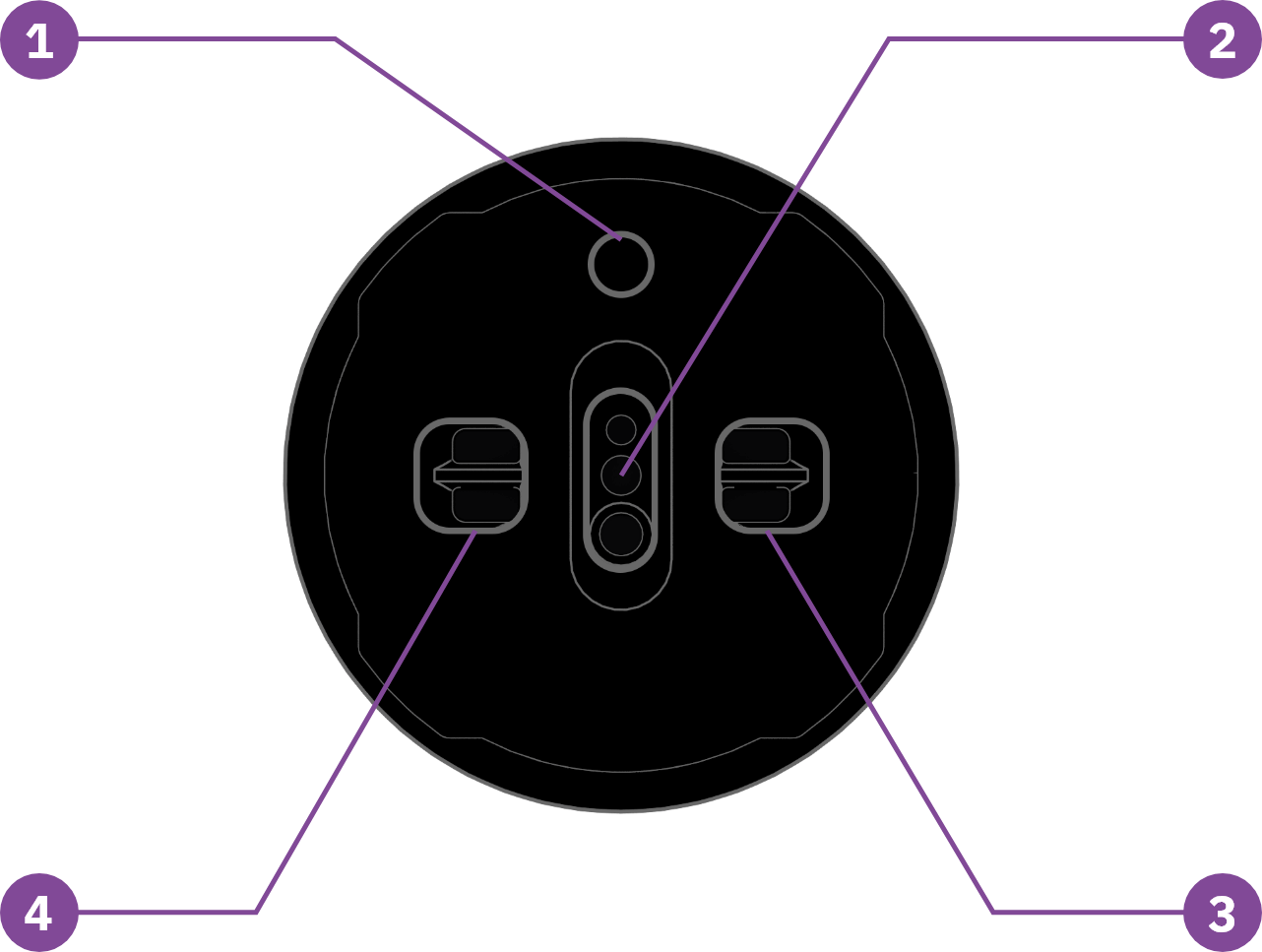
- LED
- Sensor unit for distance, color and light
- Infrared sensor 1
- Infrared sensor 2
When detecting objects with infrared sensors, it should be noted that light surfaces reflect more light than dark ones. This means that light objects are detected earlier. You can set the threshold value for object detection in the respective program blocks.
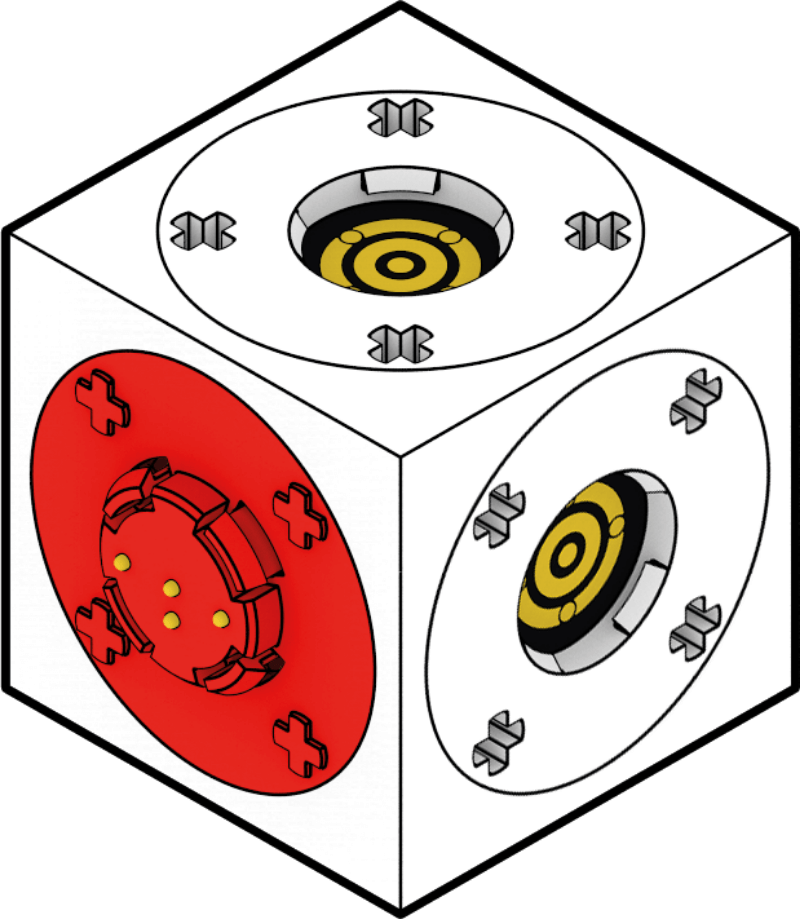
The Cube is a passive module that can forward control signals to up to six connected modules. The module itself is not programmable, but it does enable many creative ideas to be implemented.

Wheels are used to make vehicles roll or to construct a base for your eXperiBot. To attach them to your eXperiBot, you will also need an axle.
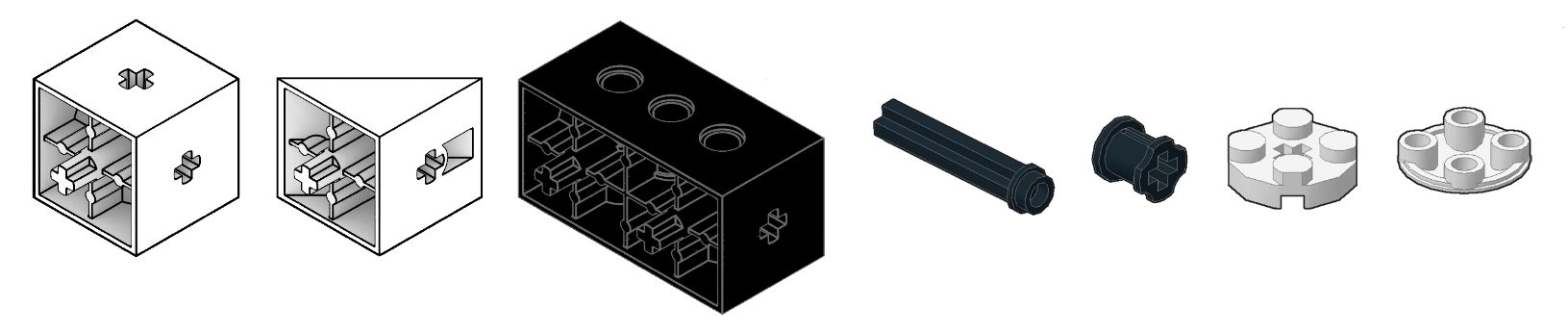
The Cubies are a series of passive building blocks that can be used to construct a wide range of robots.
In addition, there are axles, gears and spacers that are required to build the various robots.
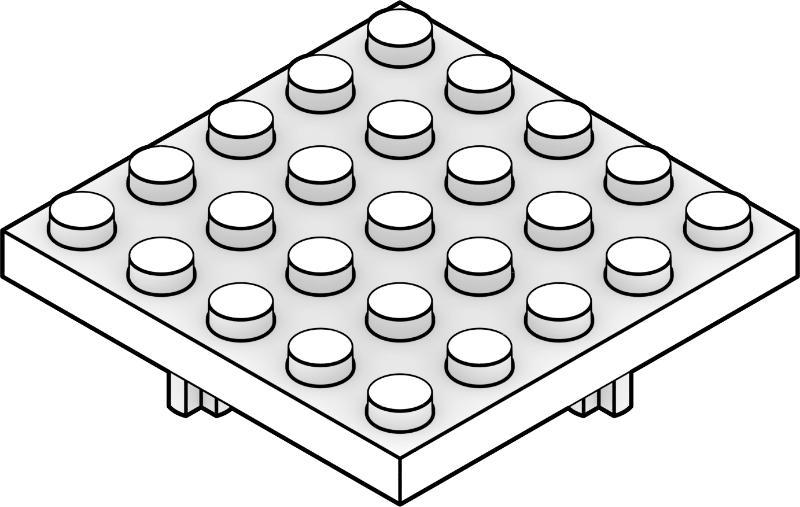
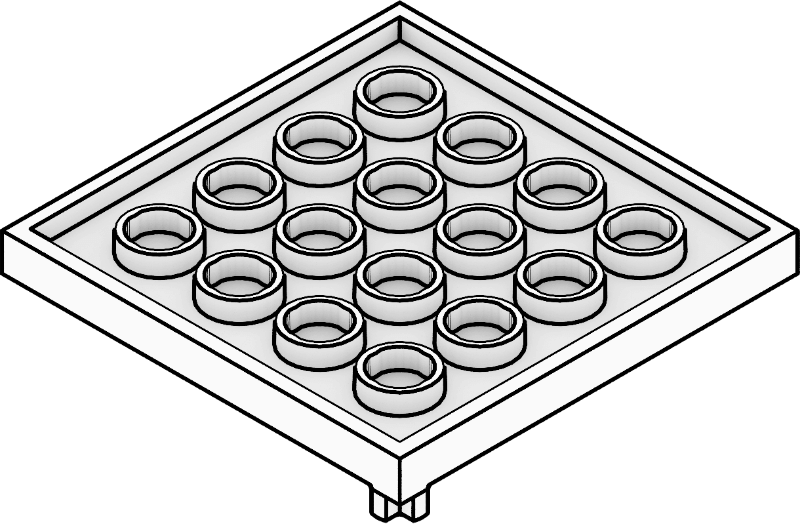
The brick adapter plates can be attached to the cube-shaped eXperiBot modules, making them compatible with other brick building systems.
The plates can also be used as a border or a platform.
Problems with eXperiBot components
The help and troubleshooting section provides assistance with common problems encountered with eXperiBot components.
 Deutsch
Deutsch